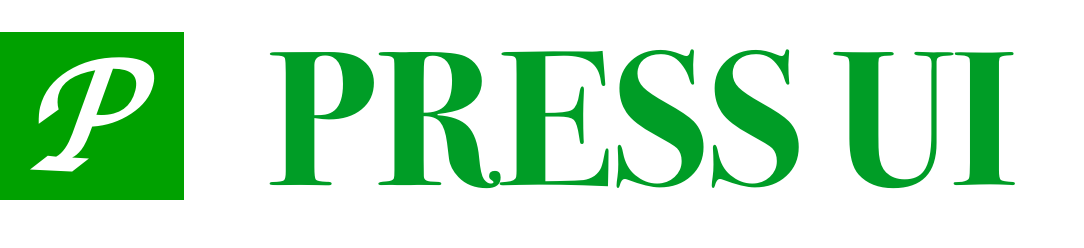# Guide
Components that provide step-by-step guidance or explanations, often used for pages that users are not familiar with or that need special emphasis.
The component implementation refers to TDesign (opens new window).
# Import
import PressGuide from 'press-ui/press-guide/press-guide.vue';
export default {
components: {
PressGuide,
}
}
# Usage
# Basic Usage
<div>
<div class="main-title">
<div class="title-major">
title
</div>
<div class="title-sub">
A button is used to start a closed-loop operation task, such as "delete" an object, "purchase" a product, etc.
</div>
</div>
<div class="field label-field">
<PressField
label="label"
layout="vertical"
placeholder="Please enter text"
/>
</div>
<div class="field">
<PressField
label="label"
layout="vertical"
placeholder="Please enter text"
/>
</div>
<div class="action">
<PressButton
block
theme="light"
size="large"
>
Reset
</PressButton>
<PressButton
block
theme="primary"
size="large"
>
Confirm
</PressButton>
</div>
</div>
<PressGuide
:current="current"
:steps="steps"
@skip="close"
@finish="close"
/>
export default {
data() {
const steps = [
{
element: '.main-title',
title: 'title',
body: 'User guide text',
placement: 'center',
},
{
element: '.label-field',
title: 'title',
body: 'User guide text',
placement: 'bottom',
highlightPadding: 0,
},
{
element: '.action',
title: 'title',
body: 'User guide text',
placement: 'bottom-right',
},
];
return {
current: 0,
steps,
}
}
}
# No Mask
设置 showOverlay 为 false。
<PressGuide
v-else
:current="current"
:steps="steps"
:show-overlay="false"
@skip="close"
@finish="close"
/>
# Dialog
Sets mode or the mode of a step to dialog, whichever takes precedence.
<PressGuide
:current="current"
:steps="steps"
mode="dialog"
@skip="close"
@finish="close"
>
<div
slot="content-0"
class="dialog-slot-body"
>
<p>User guide text 1</p>
<PressImage
class="guide-demo-image"
src="https://mike-1255355338.cos.ap-guangzhou.myqcloud.com/article/2023/5/own_mike_9f901ce42e18990883.jpeg"
/>
</div>
<div
slot="content-1"
class="dialog-slot-body"
>
<p>User guide text 2</p>
<PressImage
class="guide-demo-image"
src="https://mike-1255355338.cos.ap-guangzhou.myqcloud.com/article/2023/5/own_mike_9f901ce42e18990883.jpeg"
/>
</div>
<div
slot="content-2"
class="dialog-slot-body"
>
<p>User guide text 3</p>
<PressImage
class="guide-demo-image"
src="https://mike-1255355338.cos.ap-guangzhou.myqcloud.com/article/2023/5/own_mike_9f901ce42e18990883.jpeg"
/>
</div>
</PressGuide>
# Multiple
Just specify a different mode in step.
const steps = [
{
element: '.main-title',
title: 'title',
body: 'User guide text',
placement: 'center',
},
{
element: '.label-field',
title: 'title',
mode: 'dialog',
placement: 'bottom',
highlightPadding: 0,
},
{
element: '.action',
title: 'title',
body: 'User guide text',
placement: 'bottom-right',
},
];
# Custom Popover
By not setting the title and body of a step, you can completely customize the content.
<PressGuide
v-if="showDialogGuide"
:current="current"
:steps="steps"
mode="dialog"
@skip="close"
@finish="close"
>
<div
slot="content-0"
class="dialog-slot-body"
>
<p>User guide text 1</p>
<PressImage
class="guide-demo-image"
src="https://mike-1255355338.cos.ap-guangzhou.myqcloud.com/article/2023/5/own_mike_9f901ce42e18990883.jpeg"
/>
</div>
<div
slot="content-1"
class="dialog-slot-body"
>
<p>User guide text 2</p>
<PressImage
class="guide-demo-image"
src="https://mike-1255355338.cos.ap-guangzhou.myqcloud.com/article/2023/5/own_mike_9f901ce42e18990883.jpeg"
/>
</div>
<div
slot="content-2"
class="dialog-slot-body"
>
<p>User guide text 3</p>
<PressImage
class="guide-demo-image"
src="https://mike-1255355338.cos.ap-guangzhou.myqcloud.com/article/2023/5/own_mike_9f901ce42e18990883.jpeg"
/>
</div>
</PressGuide>
const steps = [
{
element: '.main-title',
placement: 'center',
},
{
element: '.label-field',
placement: 'bottom',
highlightPadding: 0,
},
{
element: '.action',
placement: 'bottom-right',
},
]
# API
# Props
| Parameter | Type | Default | Description |
|---|---|---|---|
| back-button-props | object | - | Transparently pass all properties of return , example: { content: 'Back', theme: 'default' }. TS type: ButtonProps |
| current | number | - | Current step, that is, the progress of the entire guide. -1 does not display, used for scenes that need to interrupt display |
| finish-button-props | object | - | Transparently pass all properties of finish , example: { content: 'Finish', theme: 'primary' }. TS type: ButtonProps |
| hide-counter | boolean | false | Whether to hide the counter |
| hide-skip | boolean | false | Whether to hide the skip button |
| highlight-padding | number | 16 | Padding of the highlight box, unit rpx |
| mode | string | popover | Type of the guide box. Optional: popover/dialog |
| next-button-props | object | - | Transparently pass all properties of the next button, example: { content: 'next', theme: 'primary' }. TS Type: ButtonProps |
| show-overlay | boolean | true | Whether to show the mask layer |
| skip-button-props | object | - | Pass all properties of the skip button, { content: 'Skip', theme: 'default' }. TS Type: ButtonProps |
| steps | array | - | Used to define the content of each step, including highlighted nodes, relative positions, and specific copy content. TS Type: Array<GuideStep> |
| using-custom-navbar | boolean | false | Whether to use a custom navigation bar |
| z-index | number | 999999 | The level of the prompt box |
# GuideStep
| Parameter | Type | Default | Description |
|---|---|---|---|
| back-button-props | object | - | Used to customize the content of the back button of the current guide frame. TS type: ButtonProps |
| body | string | - | The content of the current step prompt frame, supporting slots: slot="content-" (1. When you want to display the body slot, please set body to empty; 2. When you want to display the content- slot to fully customize the content, please set both body and title to empty) |
| element | string | - | Required. Highlighted node. Example: .main-title |
| finish-button-props | object | - | Pass through all properties of Finish, example: { content: 'finish', theme: 'primary' }. TS type: ButtonProps |
| highlight-padding | number | - | Padding of the highlight box, unit: rpx |
| mode | string | - | Type of the guide box. Optional: popover/dialog |
| next-button-props | object | - | Used to customize the content of the next button of the current guide box. TS Type: ButtonProps |
| offset | array | - | Offset [left, top] relative to placement, default unit rpx, example: [-10, 20] or ['10px', '8px'] or ['20rpx', '16rpx'] (only valid when mode is popover). TS Type: Array<string \| number> |
| placement | string | top | The position of the guide box relative to the highlighted element (only valid when mode is popover). TS type: StepPopoverPlacement type StepPopoverPlacement = 'top'\|'left'\|'right'\|'bottom'\|'top-left'\|'top-right'\|'bottom-left'\|'bottom-right'\|'left-top'\|'left-bottom'\|'right-top'\|'right-bottom'\|'center' |
| show-overlay | boolean | true | Whether to show the overlay layer |
| skip-button-props | object | - | Used to customize the skip button content of the current step guide box. TS type: ButtonProps |
| title | string | - | The title content of the current step, supports slots: slot="content-" (1. When you want to display the title slot, please set title to empty; 2. When you want to display the content- slot to fully customize the content, please set both body and title to empty) |
# Events
| Event name | Parameters | Description |
|---|---|---|
| back | (detail: { current: number, total: number }) | Triggered when the back button is clicked |
| change | (current: number, context?: { total: number }) | Triggered when the current step changes |
| finish | (detail: { current: number, total: number }) | Triggered when the finish button is clicked |
| next-step-click | (detail: { next: number, current: number, total: number }) | Triggered when the next step is clicked |
| skip | (detail: { current: number, total: number }) | Triggered when the skip button is clicked |
# Slots
| Name | Description |
|---|---|
content-${current} | Custom content |
# Online Debugging
← DropdownMenu Loading →