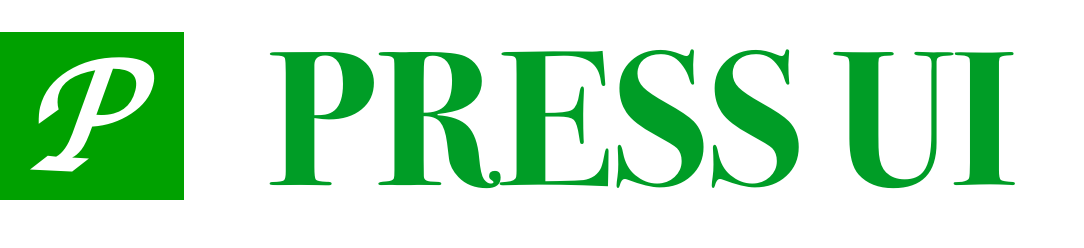# Picker
Selector component for forms
# Basic Usage
example
<press-picker-plus
v-if="pickerOption.tip.show"
:title="pickerOption.tip.title"
:arrowIcon="pickerOption.tip.arrowIcon"
:list="pickerOption.tip.list"
:tip="pickerOption.tip.tip"
:current="pickerOption.tip.current"
@confirm="pickerOption.tip.confirm"
@cancel="pickerOption.tip.cancel"
/>
export default {
data() {
return {
pickerOption: {
tip: {
show: false,
title: 'Ban bit setting',
tip: 'After the game is created, it can be set precisely according to the round of the game. ',
arrowIcon: false,
list: bpList,
current: { label: bpList[0].label, value: 1 },
confirm: (boItem) => {
this.pickerOption.tip.show = false;
},
cancel: () => {
this.pickerOption.tip.show = false;
},
},
},
}
},
methods: {
onShowPicker(type) {
if (this. pickerOption[type]) {
this.pickerOption[type].show = true;
}
},
onConfirm(...args) {
this.pickerOption[args[1]].show = false;
},
onChange(...args) {
console.log('onChange.args', args);
},
}
},
# Function call
To support functional calls, you need to pre-embed components under the page, and specify mode as functional.
<press-picker-plus
:id="PRESS_PICKER_ID"
mode="functional"
/>
export default {
methods: {
onShowFunctionalPicker() {
const { bpList } = this;
showFunctionalComponent. call(this, {
selector: `#${PRESS_PICKER_ID}`,
list: bpList,
arrowIcon: true,
current: { label: bpList[1].label, value: 3 },
title: this.t('banSet'),
tip: this.t('tipContent'),
}).then((item) => {
this.onSuccessTip(item);
})
.catch(() => {
this.onTip('cancel');
});
},
}
}
# API
# Props
| property name | type | default value | description |
|---|---|---|---|
| title | string | - | title |
| arrow-icon | boolean | false | Whether the upper left corner should be shown as a back arrow |
| list | Array | [] | data list |
| current | Object | null | currently selected item |
| tip | string | - | tip |
| mode | string | - | pass functional when calling a function |
# Events
| event name | description | return value |
|---|---|---|
| cancel | Click to cancel | - |
| confirm | Click OK | - |
The following properties are deprecated (v0.7.32):
| Type | Old | New |
|---|---|---|
| Prop | show-back-arrow | arrow-icon |
| Prop | select-list | list |
| Prop | select-item | current |
| Event | onClickConfirm | confirm |
| Event | onRemove | cancel |