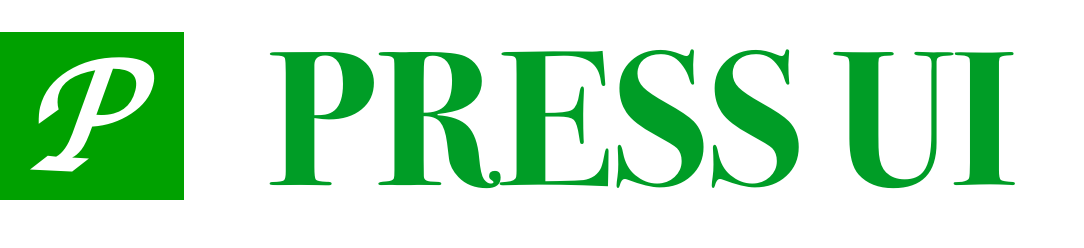# Grid
The grid can divide the page into equal-width blocks in the horizontal direction, which is used for displaying content or page navigation.
# Code Demo
# Basic Usage
The icon in the grid is set through the icon attribute, and the text content is set by the text attribute.
<press-grid>
<press-grid-item icon="photo-o" text="text" />
<press-grid-item icon="photo-o" text="text" />
<press-grid-item icon="photo-o" text="text" />
<press-grid-item icon="photo-o" text="text" />
</press-grid>
# Customize the number of columns
By default, four grids are displayed in one row, and the number of columns can be customized by column-num.
<press-grid:column-num="3">
<press-grid-item
icon="photo-o"
text="text"
v-for="(item, index) of 6"
:key="index"
/>
</press-grid>
# Custom content
The content displayed by the grid can be customized through slots.
<press-grid :column-num="3" :border="false">
<press-grid-item
use-slot
v-for="(item,index) of 3"
:key="index"
>
<img
style="width: 100%; height: 90px;"
:src="imageList[index]"
/>
</press-grid-item>
</press-grid>
# square grid
After setting the square property, the height of the grid will be consistent with the width.
<press-grid square>
<press-grid-item icon="photo-o" text="text" v-for="(item,index) of 8" :key="index" />
</press-grid>
# grid spacing
Set the distance between the grids through the gutter property.
<press-grid:gutter="10">
<press-grid-item icon="photo-o" text="text" v-for="(item,index) of 8" :key="index" />
</press-grid>
# content horizontal
Set the direction property to horizontal, so that the content of the grid can be arranged horizontally.
<press-grid direction="horizontal" :column-num="2">
<press-grid-item icon="photo-o" text="text" />
<press-grid-item icon="photo-o" text="text" />
<press-grid-item icon="photo-o" text="text" />
</press-grid>
# page jump
The page jump can be performed through the url attribute, and the jump type can be controlled by the link-type attribute.
<press-grid clickable :column-num="2">
<press-grid-item
icon="home-o"
link-type="navigateTo"
url="/pages/index/index"
text="Navigate Jump"
/>
<press-grid-item
icon="search"
link-type="reLaunch"
url="/pages/index/index"
text="ReLaunch Jump"
/>
</press-grid>
# Prompt information
After setting the dot attribute, a small red dot will be displayed in the upper right corner of the icon. After setting the badge attribute, the corresponding logo will be displayed in the upper right corner of the icon.
<press-grid:column-num="2">
<press-grid-item icon="home-o" text="text" dot />
<press-grid-item icon="search" text="text" badge="99+" />
</press-grid>
# API
# Grid Props
| Parameter | Description | Type | Default |
|---|---|---|---|
| column-num | number of columns | number | 4 |
| icon-size | icon size, the default unit is px | string | 28px |
| gutter | Gutter spacing, the default unit is px | string | number | 0 |
| border | Whether to show a border | boolean | true |
| center | Whether to center the grid content | boolean | true |
| square | Whether to fix grid to square | boolean | false |
| clickable | Whether to enable grid click feedback | boolean | false |
| direction | The direction of grid content arrangement, the optional value is horizontal | string | vertical |
reverse v1.7.0 | Whether to reverse icon and text positions | boolean | false |
| use-slot | Whether to use custom content slot | boolean | false |
# Grid external style class
| class name | description |
|---|---|
| custom-class | root node style class |
# GridItem Props
| Parameter | Description | Type | Default |
|---|---|---|---|
| text | text | string | - |
| icon | icon name or image link, see Icon Component for optional values | string | - |
| icon-color | icon color | string | - |
| icon-prefix | Third-party icon prefix | string | press-icon |
| dot | Whether to display the small red dot in the upper right corner of the icon | boolean | false |
| badge | The content of the logo in the upper right corner of the icon | string | number | - |
| url | Link address to jump after clicking | string | - |
| link-type | link jump type, optional values are redirectTo switchTab reLaunch | string | navigateTo |
# GridItem Events
| Event Name | Description | Callback Parameters |
|---|---|---|
| click | Triggered when the grid is clicked | - |
# GridItem Slots
| Name | Description |
|---|---|
| ---------- | To customize all the content of the grid, you need to set the use-slot property |
| icon | custom icon, if use-slot or icon attribute is set, it will not take effect |
| text | Custom text, if use-slot or text attribute is set, it will not take effect |
# GridItem external style class
| class name | description |
|---|---|
| custom-class | root node style class |
| content-class | content style class |
| icon-class | icon style class |
| text-class | text style class |